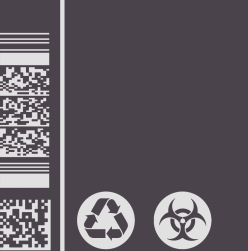Procedural Art
The earliest ideas came from some mottled patterns, and when you put circles of different colours together, it often makes for some quite beautiful patterns. But this tends to look a bit monotonous. Dynamic art may look more interesting.
(Windows Bubbles)
Also, there is a kind of moving bubble between the screensavers from Windows that is very interesting.
By combining the two types. Also, add a way to make the bubbles feel more active.
Turning a normal bubble into a nesting of bubbles and bubbles. The bubbles inside can move the bubbles outside.
The player can decide the colour and number of bubbles.
To make the whole collision process surprising, the direction and force of movement are created randomly. This way each collision is unpredictable.
Feedback
The majority of players found the collision method interesting.
Some players wanted to be able to manipulate the direction of the collision.
Some players would like to have more choices of the colour palettes.
So, it is possible to add the option of automatic collision and manual collision to the game, with players. On the basis of this prototype, it might be possible to allow players to export these versions to be designed as screensavers or desktops.
Unity Engine
Personal aims and objectives
The game is a very simple game where the objective is to get the ball to the end of the level and to pass the level.
Most physics-based games are controlled via the keyboard, but the mouse was chosen as a way to change the input method.
In the end, the drag-and-drop method was chosen, which allows the player to control the direction and force of the shot. The first levels are relatively easy, as the player just keeps shooting towards the end. In the later levels, the player has to control the ball as carefully as possible to avoid obstacles and reach the end.
Feedback from playtesting
I asked my friends to playtest the game.
By observing their performance, I found that they were very comfortable with the drag-and-drop style of control and that it was easy to pick up and play the character in a few minutes.
In terms of level design, there was no problem with the difficulty design. Players generally responded that the third level was a little difficult.
It was also suggested that there could be some adjustments.
As a prototype to test this approach. I think it’s still very good. There is still a lot to improve in terms of level design. If we would create another mechanic in levels that could interact with a drag-and-drop shooting method. I think that could definitely make the game more interesting.
No component
For developing a game without a component there is actually still a big challenge.
This is because the history of the game is old enough. There are all sorts of different no component games from all countries. It seems that all games that can be thought of have basically been discovered by everyone. There are basically two types of games. Linguistic games and games that use body language.
I think the most fundamental behaviour of people in these games is interaction.
People communicate with each other through words or body language.
Through these messages, they compete or cooperate to achieve the same goal. For example, saying the same word.
I wanted my game to be easy to test, so I set the number of players to two.
The rules of the game are very simple
After a countdown of three, each player reaches out a hand. The player needs to points with one finger in one of four directions: up, down, left or right. Two players choose their direction at the same time. If the directions are different, then continue and restart the countdown again. If the directions are the same, the players need to clap as quickly as possible. The first person to clap wins. If someone makes a mistake and claps when the directions are different, he loses.
Tips: Some misdirection techniques can be used in this game, such as moving the hand downwards but actually pointing the thumb upwards.
I would still really like to improve this prototype or come up with some new ideas for a no component game. I think I need more feedback to help me improve it.
Avoid and Collect
Personal aims and objectives
The game is a avoid and collect game. Since the theme was already in place, I hoped to be creative. After playing several games in the genre, I didn’t choose to innovate in terms of avoiding and collecting items, as many games already do it very well. So, I decided to try to be creative in terms of mechanics.
In my game, I have deconstructed the whole theme.
So, the left half of the game is about dodging and the right half is about collecting.
Often in this type of game, the player controls one character.
This time the player has to control two characters that move simultaneously.
I hope that this will create a different kind of experience for the player.
Feedback
Some of the players are good at this type of gameplay, they can do both screens at the same time and find it more interesting, they expect to have more areas to control, 3-4 screens or something like that.
Some players are not so good at this type of action and feel it is a strange way of doing things. They tend to concentrate on one screen only.
Taking these comments into account, I adjusted the levels a bit and separated collecting and dodging as much as possible. The player-controlled character is perfectly safe on the levels where he collects. So even if the player is not comfortable with this way of controlling, the game can be played at a slow pace.
Narrative
The starting point of the game is the future of the game designer.
A large part of this game is actually part of my anxious thoughts right now. I don’t know what I’m going to do in the future.
Even if I can master some skills as an indie game designer, will I be able to continue as an indie game designer afterwards. I wanted to use this game to document this part of my thoughts.
Ideas: Even if you learn about game design now, you may not necessarily get into a game-related career afterwards.
If you are lucky enough to be in a game-related industry, or if you get into a company, there is a good chance that you will follow someone else’s idea for a game. Life will gradually remain the same, it would make people unable to escape from such a whirlpool. Eventually, it’s just about working for money. If you are really lucky to become an indie game designer, the first thing you will worry about is whether you are able to design and implement a game on your own and make a living out of it.
There are many challenges, but not so many that can be reflected in the game. There are only four endings, one for success and one for failure at a game company or as an indie game designer.
At the branching options for the good and bad endings, the player is not given any other hints and is expected to choose purely by luck, as if you never know what will happen next in life.
Feedback
Those who have played the game have had more fun with the relatively short game animations.
The more curious players will try a few more times to check out all the endings.
Most people like this game.
Interactive Picture
Personal aims and objectives
I saw some animations of anthropomorphic characters and I thought about some interesting ideas for keyboards.
What would happen if the keys on the keyboard were anthropomorphized and met each other.
For example, if ctrl+z can be used to undo an action, then when ctrl and z meet, they will return to the previous position.
I thought this would be an interesting way of inputting and a game that would show people some of the shortcuts they don’t often use. In the process of making it, I found that it would take a very long time to animate each of the shortcuts separately, so I ended up changing the format. Instead of animations, the shortcuts are shown in the text.
Feedback
In the process of making it, I found that it would take a very long time to animate each of the shortcuts separately, so I ended up changing the format. Instead of animations, the shortcuts are shown in the text.
Feedback
Some people thought it was a fun little piece of work and people generally liked it.
There are still a few key combinations that can be entered and players would like to have more combinations.
If I had enough time, I would prefer to create some interesting animations for the shortcuts.